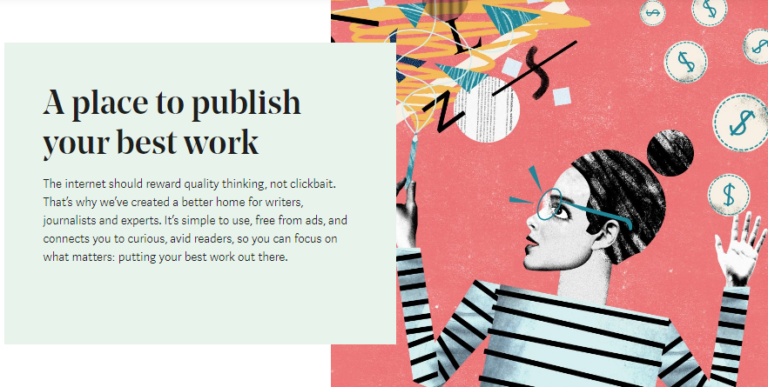GrooveAffiliate Review. Modern Affiliate Solution
Hey there and welcome to this article on GrooveAffiliate. In this article, we’ll be going over the GrooveAffiliate tool, one of the premier digital marketing tools that you’ll have access to, as a part of the all-in-one online marketing platform, GrooveFunnels.
We’ll be going over what you can do with the tool, how to use it, what each of the functions are, and how to get an affiliate account for FREE, if that is something you’re interested in.
Let’s check it out! 😀

What Is GrooveAffiliate?
GrooveAffiliate is an affiliate marketplace tool, created by GrooveFunnels, that will allow you to sign up to promote, high converting and high-quality products, as an affiliate with as little as one click.
GrooveAffiliate came about, when the creators of GrooveFunnels (GrooveDigital) were having issues with processing their payments through PayKickStart. Things weren’t working out, and os they decided to create GrooveSell (and consequently also GrooveAffiliate).
[thrive_leads id=’5586′]
GrooveAffiliate, then has been created to help affiliate marketers have access to a simple and easy looking platform that allows them to easily sign up to promote products, get all the information they need, easily access the affiliate promotional tools and overall just have a better experience selling products (digital).
One of the great things about GrooveAffiliate, is that since GrooveSell is a FREE seller platform that also doesn’t charge any fees to process payments… a lot of sellers can use the platform to sell their products, which also gives affiliates more options too.
In a sense, GrooveSell and GrooveAffiliate, is “the new” ClickBank.com, or JvZoo.com or even PayKickStart.com: A free and easy way to sell or promote digital products, without paying any fees to do so.

What Are The Different Parts Of GrooveAffiliate?
So what are the different sections and tabs that you can find inside of GrooveAffiliate? What can you actually do with it?
Let’s go over every one of the options, one by one. 😊

Affiliate
This button, will allow you to switch between your affiliate account (GrooveAffiliate) and your seller account (GrooveSell). Since both of the tools are interconnected, you can easily switch between the two of them without any hassle (the dashboards look very similar too).
Home
The “home” button, defaults to show you the number of visitors, unique visitors, signups, sales and commissions for that particular day.
It’s useful to look through your commissions, without moving around a lot, but other than that it’s not too crucial.
You can also filter out the dates, so as to show commissions, clicks and sales, in specific days, throughout a week or in the past month or few months. It’s totally up to you, and you can customize it to show that data, very easily.
Promos

This part is currently divided into 3 tabs:
- Promotion and links:
This is probably the section you’ll be using most of the time, so make sure to become comfortable and familiar with it.
It will allow you to see what products you’ve promoted (or are eligible to promote) as well as the amounts of clicks, unique clicks, free signups (in case the product has a free sign up) number of sales and commissions.
On the right side of this screen, you can also see 3 buttons. These are the link details, the bonuses and the “dashboard”.
-The Link details, will allow you to get the affiliate link for that specific product. If the seller has multiple links, all of them will show. You can then copy them from there and paste them wherever you want. Also, this section opens up a window for you to go to your affiliate promotions tab, which has the same function as the “dashboard” button.
-The bonus button will allow you to add bonuses onto the different offers inside the product. You can, for example, give away one specific bonus for one of the free offers, and another bonus for the paid offers. You can also have specific bonuses for upsells, downsells and payment plans.

-The dashboard button, will take you over to the affiliate promotions tab, as well as show you the starts for the day. In this section you’ll find all of the proms that the seller has made available for you, to promote the product. Here you can find banner ads, review posts, facebook ads,
- Tracking:
Tracking will allow you to track which clicks and sales come from which link, and so on. You’ll be prompted to choose your type of link, add a tracking ID, choose your goals, settings and so on.
- Bonuses:
The bonus tab, will allow you to create a bonus delivery page URL that you’ll give out to your customers (these, you’ll be able to link to the bonus section in “promotions and links”) when they decide to buy through your affiliate links, for whatever product, upsell, downsell, upgrade and so on, that you’re promoting.
You can create the delivery pages within GroovePages (which you can get for free, with a free GrooveAffiliate account too) and thus have everything done within one same platform. That’s pretty cool.

Reporting
The reportings section, is currently made up of two tabs. Transactions and Payment earnings.
Transactions will allow you to get a detailed data spreadsheet of all the different transactions you’ve made.
This is one of my personal favorite sections of this app. It gives you everything.
You get to see the customer, what product they signed up with, you can exclude free transactions, see dates and times, ip and email addresses, and much much more. You can filter and look at commissions, refunds and cancellations for each different product you’re promoting, and you can even export the information out.
[thrive_leads id=’5586′]
Payment earnings will allow you to see what your outstanding balance when it comes to earnings, what commissions have been paid out, when the commissions are due, and so on.
Settings
This section is made for you to add your information, as an affiliate. You can add your username, your payment information (in which you can add either your Paypal or your bank information) and your Tax ID.
If you don’t have your information added by the time you get paid, you will not get paid. Also, if you’re outside of the United States, you don’t need to add a Tax ID.
MarketPlace
This button, takes you over to the affiliate marketplace, where you can sign up to promote other peoples products.
You can look around and see what products are selling the best, what products are about, what the conversions are and what the affiliate promotional tools are too.

“Grid Button” GrooveApps :
This is the final button, which is represented by 9 dots, in the form of a grid. This button simply opens up your GrooveFunnels/GrooveApps dashboard within the GrooveAffiliate dashboard, so that you can choose to move to another tool.
This tool is handy, because you can now access all the other apps and other services within the platform, easily. You can also head over to GrooveFunnels dashboard, by clicking on the GrooveFunnels logo, at the top of the page.
How To Get GrooveAffiliate For FREE
To get the GrooveAffiliate tool for free, it’s actually very simple.
All you have to do, is:
- Head over to the website GrooveSell.com. (you’ll get access to both GrooveSell and Affiliate).
- Sign up with your information. Add name, email address, and username
- Log into your back office by going to app.groovefunnels.com
And that is it!

You now have access to your own GrooveAffiliate account. You can, from here on out, sign up to promote high converting, high-quality products from the Marketplace or even promote the GrooveFunnels platform.
If you’re interested in the latter, you should check out this article here. I go over the partner program, what the commission structure is like and even offer some awesome bonuses for those interested in making money with affiliate marketing and GrooveFunnels.
If you’re interested in learning more about the GrooveFunnels platform, you can check out my complete GrooveFunnels Review article, here. I go over literally everything when it comes to GrooveFunnels. From pricing, plans, tools and more.
Also, if you have any questions at all, make sure to leave me something in the comment in this article, and I’ll get back to you as soon as I can.
Cheers.
[thrive_leads id=’5586′]